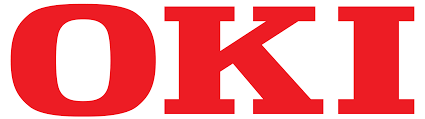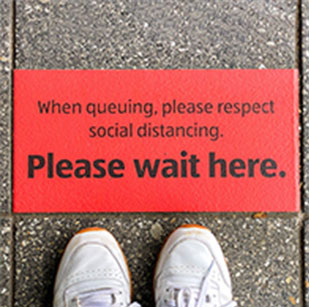Here's a scenario: you've established that you need labels for your latest project or event and to keep costs to a reasonable level you've decided to order a pack of A4 sheet labels from a reputable online retailer, such as, Flexi Labels (therefore displaying excellent judgement and impeccable taste, of course!).
You have read our guide on how to design your own labels and, now that it's ready to go in a digital format, all aligned and in place, ready to be printed. The labels arrive in no time at all (via our brilliant courier delivery service!), you load them into your printers feed tray and you're ready to print, right? Well, in some cases maybe but it's most likely that you need to do a little preparation before firing up your printer. Based on our experiences, if you follow our simple label preparation guide, you'll save valuable time, label sheets and printer ink/ toner.
1. Make sure your printer can actually print onto the labels!
We know it sounds a bit obvious but it's well worth checking in advance that the labels you require are suitable for your printer. Not all printers have the setting required to print on labels and each printer not will be compatible with all materials. Our website provides detailed information within each product description regarding material and printer compatibility. If you are unsure, we do recommend ordering a material sample to try before ordering.
2. Bring your labels up to room temperature & reduce static
When your labels arrive, take them out of the box and leave them in their plastic bags ideally for around 4 to 6 hours before printing. By doing this you are bringing the labels up to room temperature, this will increase the print quality as the labels’ surface will not be too hot or too cold. If you've ordered polyester labels, take them out of their plastic bags at least 1 hour before you start printing. This will reduce any static, as polyester labels are made with plastic and can produce static, if stored in an air-tight environment for a very long time.
3. Fan & align the sheets
Gently fan the sheets and knock the edges of the sheets on a flat surface or table to align the whole batch and make it easier for your printer to feed the paper.
4. Don't overfeed!
Only feed your printer’s recommended quantity of sheets for a specific tray. Overfeeding may cause a paper jam. Make sure the leading edges of each sheet are not bent or curled, as this could also cause a paper jam. When you are running small batches of print or printing onto very small labels, it is suggested that you use manual feed trays or by-pass tray, where there is a shorter travel from feed tray to finish tray. This way the labels go through the printer at a slower speed, thus increasing the accuracy. If you're using a laser printer, try not to re-feed a sheet which has already been printed, as the label adhesive is softened when it goes through the fuser of the printer. Running the same sheet more then once means the adhesive is likely to bleed out of the labels or out of the edge of the sheet and could damage your printer.
5. Use the correct template & adjust for your printer
Download the correct template from our templates page: https://www.flexilabels.co.uk/help/template-for-labels All printers have a tolerance in printing which can sometimes cause alignment issues when printing onto A4 sheet labels. Refer to your printer’s manual to find out this tolerance and if required adjust the left, right, top and bottom positioning accordingly in your software package e.g Word, Illustrator or Photoshop.
6. The trial run
This is important - only print one or two sheets to start with. This is to ensure the labels are being printed correctly before running off the whole batch of sheets. We've all been there, it's quite a depressing sight watching sheet after sheet come out of the printer with a glaringly obvious typo! We always put a couple of extra sheets in with your order to allow for a trial print.
7. Start printing!
You're now ready to start the printing process for real and by following all of the steps, you've done everything you can to increase the accuracy and quality of your printed A4 sheet labels.
8. Store & prepare for next time
After you've completed your printing, if you have any remaining sheets, put them back in their plastic bag and if possible, continue to store them at room temperature.